DegreeWorks
Understanding DegreeWorks
-
Where can I find DegreeWorks in Owl Express?
DegreeWorks is located in your Owl Express account under both the Registration and Student Records tab:
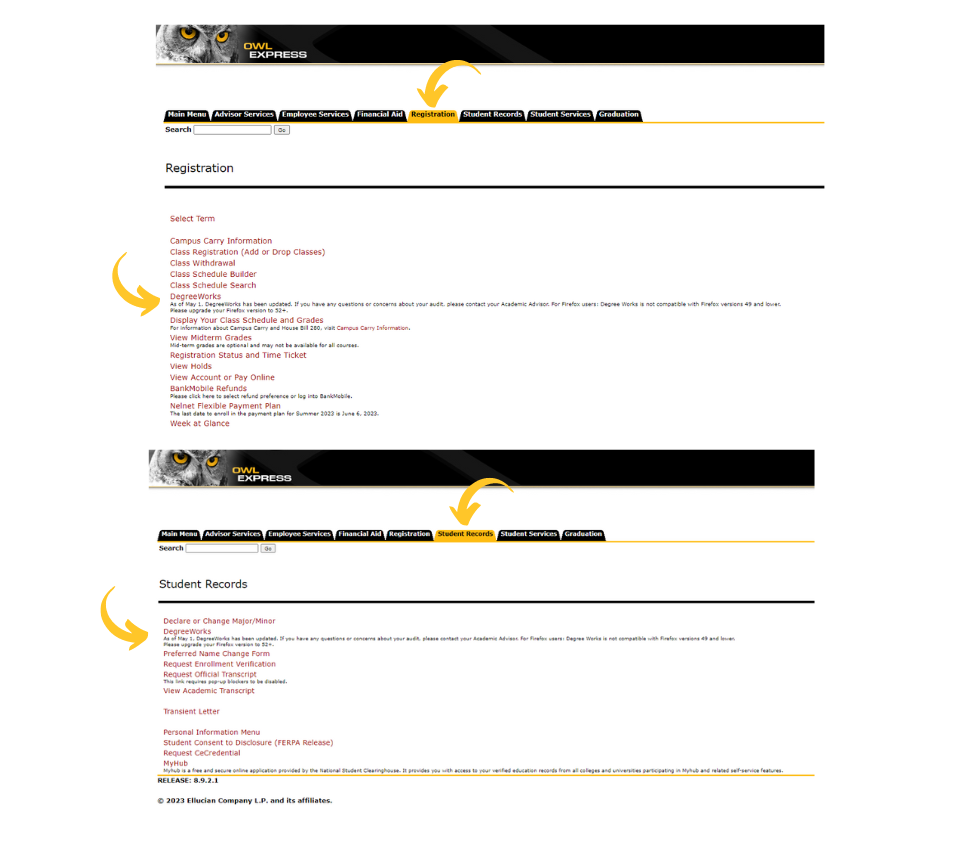
-
How do I read my DegreeWorks?
There are several sections to your DegreeWorks. All items are updated in real-time.
The first section is related to your student information and degree progression.
This section includes items like:- Your current major
- Classification
- Academic Standing
- Holds
- Time-Ticket(s) for registration
- GPA and degree progress
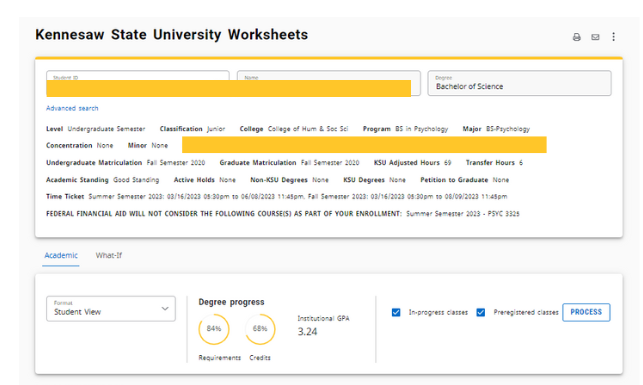
Second is your progression overview which includes your General Education and State Legislative Requirements.
You will automatically meet all 4 State Legislative Requirements by taking POLS 1101 and (HIST 2111 or HIST 2112) at KSU or another USG institution. If you took AP exams, or these classes out-of-state, speak with your advisor about how to complete these requirements.
Your General Education is broken down into sections A-E. General Education requirements in math and science will be tailored to your currently declared major. As you scroll through your record you will see each area of General Education broken down with the specific class requirements.
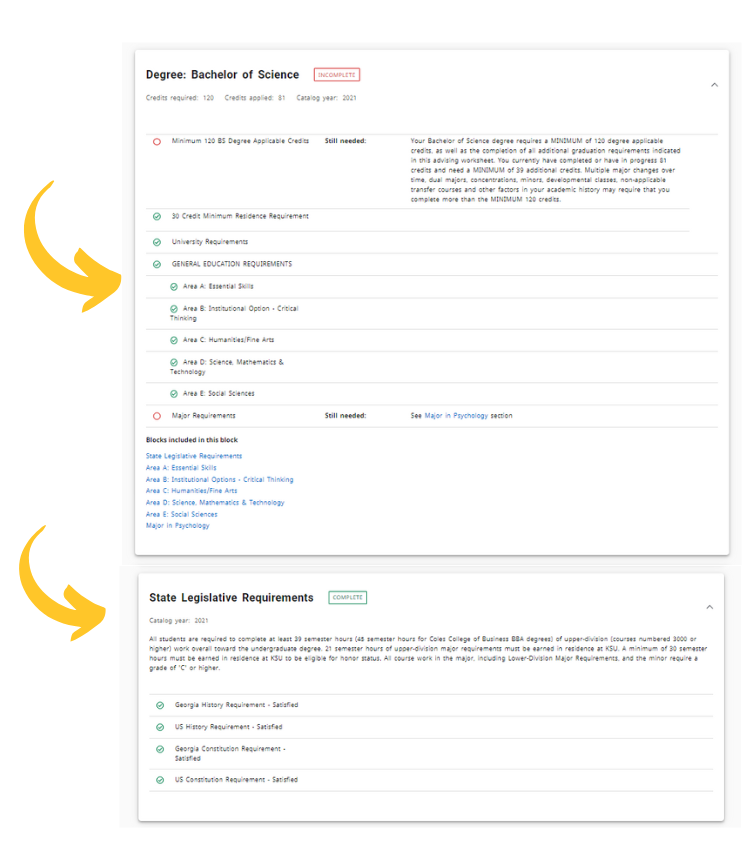
Third are your Degree-specific requirements. These are broken down into two main sections: Lower Division and Upper Division. These are the courses that are specific to your major and all areas must eventually be completed in order to earn your degree
- This shows a successfully completed class.
- This shows a course that still needs to be completed and the course options available to choose from.
- This shows an area of the degree where some, but not, all classes have been completed.
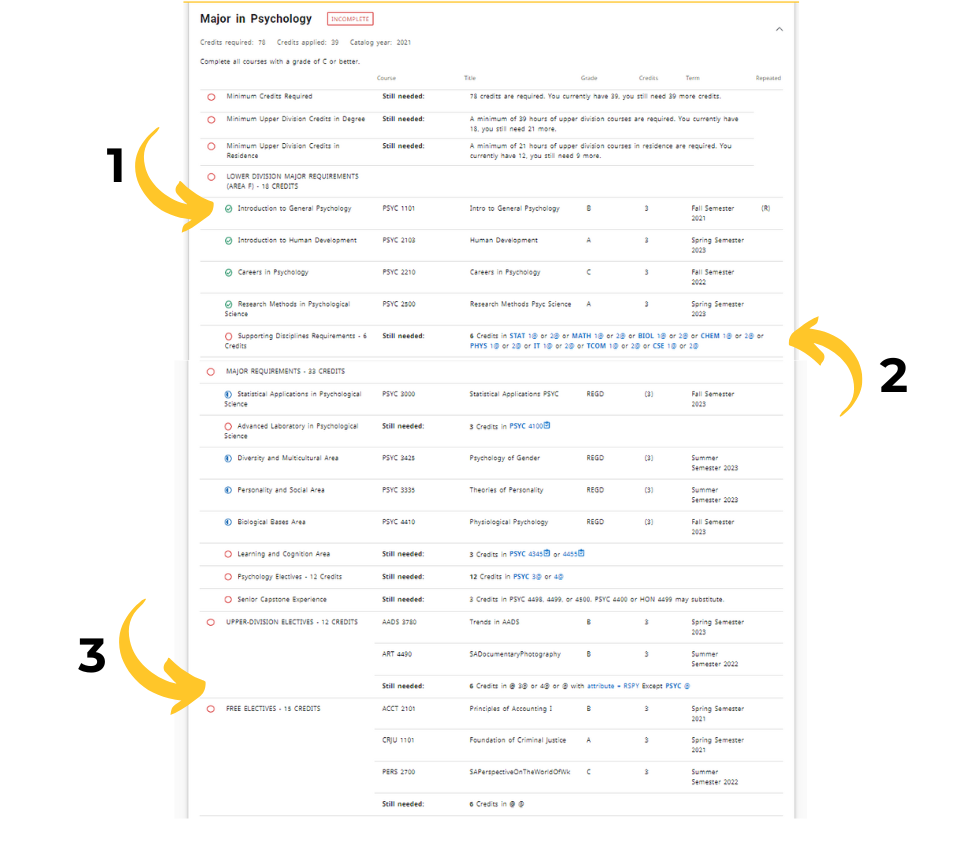
Fourth are other sections that may or may not appear on your specific record. This can include unused classes, current or future class registration, and Insufficient/Withdrawn/Repeated coursework. These are discussed in more depth in the next drop-downs..
-
How can I make sure the classes I registered for count towards my major?
Look for the Unused Courses section located at the bottom of your record. If you see any courses listed there that are not currently being counted towards your degree, there could be several reasons for this. It could be because the course is not a requirement for your degree program, a recent change in your major has not been processed yet, a substitution needs to be applied, or there might be another explanation. If you are unsure whether you should remove the class from your schedule, it is best to reach out to your advisor for guidance.

-
Where can I find the courses I registered for? What about courses I have withdrawn, failed, or repeated?
- If you are retaking a course, you will notice an "(R)" displayed next to the course in this section. Repeating a course that you previously failed can be important for advancing in your degree program or improving your grade point average (GPA). However, it's essential to exercise caution and avoid retaking a class unless it is genuinely necessary or beneficial to do so.
- Courses that you withdrew from will appear here with a "W" marked for the grade. W's do not count against your GPA, but they will remain on your transcript as an attempt at the course.
- Your current and future course enrollments will be displayed at the bottom of your record. However, courses that you are on a waitlist for will not be shown. Additionally, the semester in which each course is registered will be indicated alongside the course. This information will be useful when you need to register for upcoming semesters while you are already enrolled in courses.
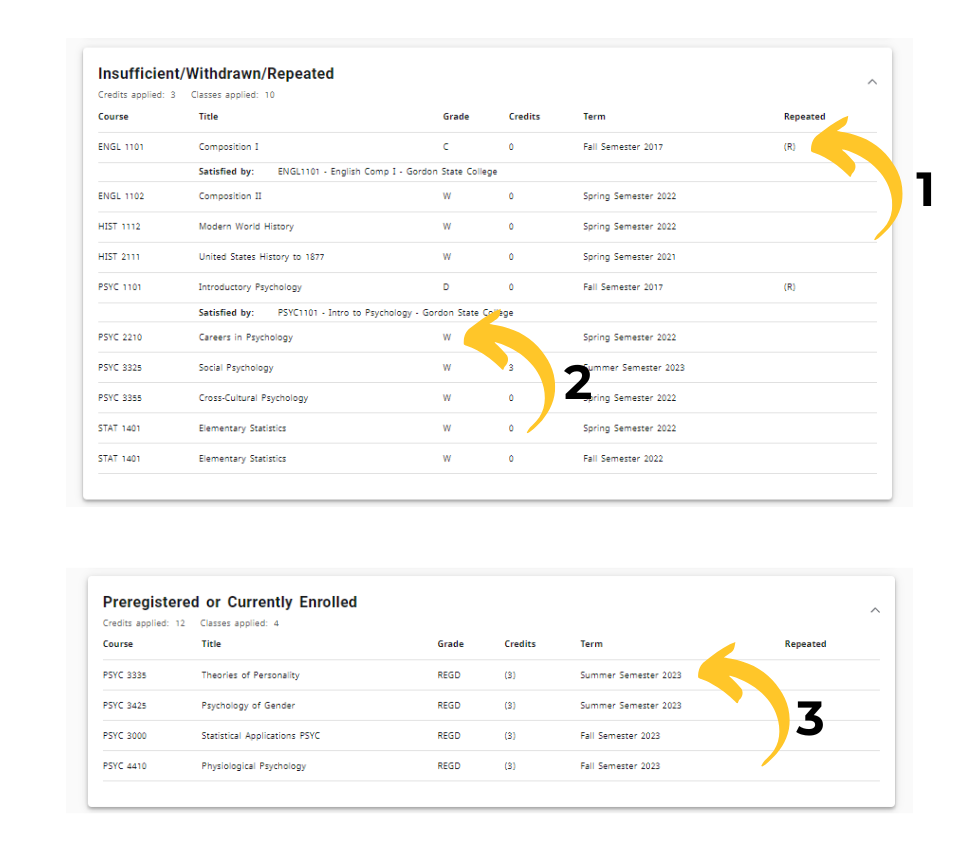
-
Where can I see information about any classes not covered by CPoS?
Your CPoS, which stands for "Course Program of Study," is a procedure that assesses the courses you are enrolled in to confirm that they contribute to your progress towards completing your degree. This evaluation is necessary to meet the requirements for receiving Federal financial aid.
CPoS does not impact state financial aid such as the HOPE or Zell Miller scholarships.
You can see any "flagged" courses at the bottom of your student information:
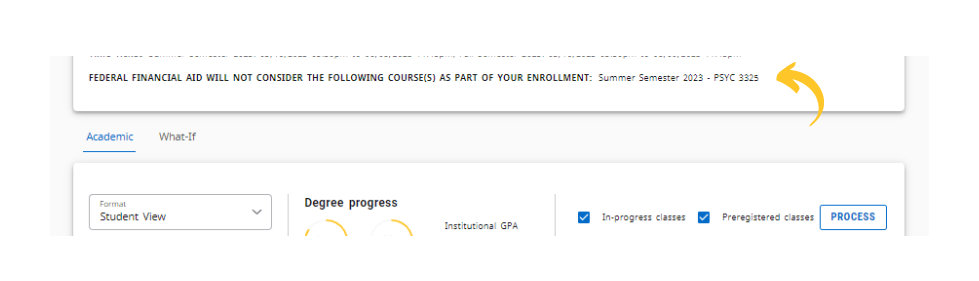
Have a question about a flagged class? Contact your academic advisor first. You may be referred to your financial aid counselor.
-
What if I want to see what will happen to my credit if I change my major?
You will run a "What-If". A "What-if" analysis is a feature that allows you to explore how your academic progress would be affected if you were to change your major, add a minor, or pursue a different degree program. It simulates hypothetical scenarios to show how your completed and in-progress coursework would align with the requirements of the new program.
- Here is where you will access this feature from your main DegreeWorks page.
- Depending on the degree you are interested in looking at, you may need to adjust the degree type.
- Enter the degree you are interested in seeing and hit "Process"
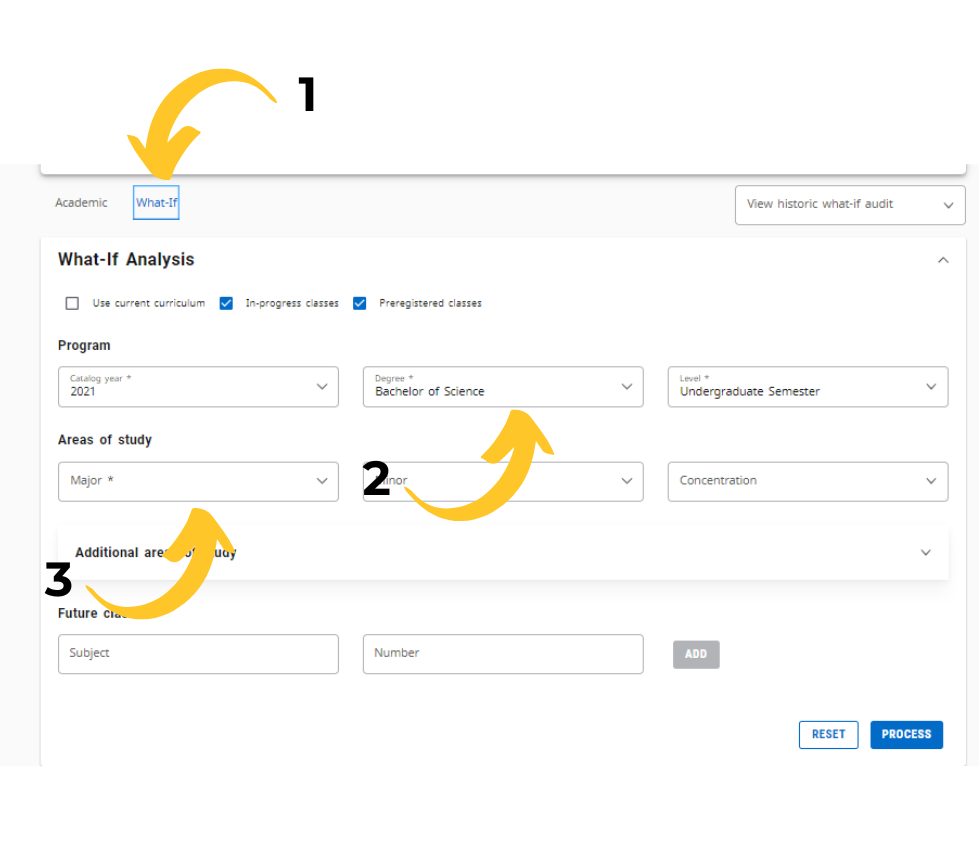 This feature does not change your major and is a great way to explore your options.
Have a question about a what-if? Contact AskAdvising@kennesaw.edu to be put in touch with an advisor from that major.
This feature does not change your major and is a great way to explore your options.
Have a question about a what-if? Contact AskAdvising@kennesaw.edu to be put in touch with an advisor from that major.












